还在愁不知道office2003如何查找字符吗?快来学习学习在office2003中查找字符的相关内容吧,一定会帮到大家的。
office2003中查找字符的详细操作教程
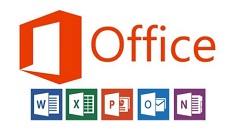
我们首先打开office2003软件
然后我们打开所修改文档现在我选取的新闻里做演示
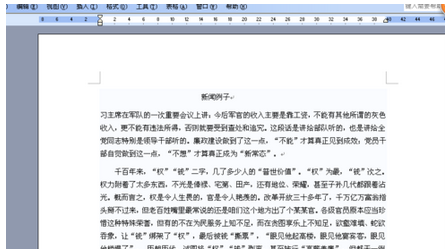
接着我们点开任务栏中的编辑

编辑下的栏目中有查找点击出来此对话框
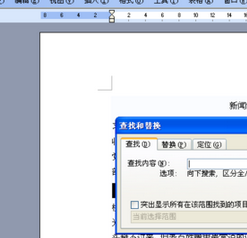
例如查找”钱“字
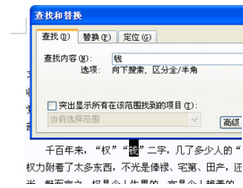
点击查找下一个
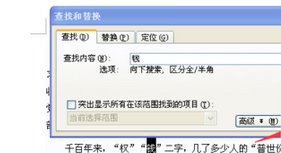
查找下一个
若是需要替换在此选择替换
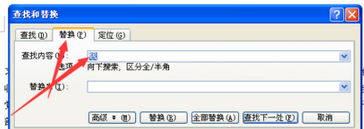
根据上文为你们讲解的office2003中查找字符的详细操作步骤,你们是不是都学会了呀!











